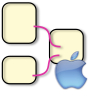
The Flow Composer is a full graphical analyzer for physical data. The data source is usually a MIDAS file or an online MIDAS connection with a running experiment. All histogramming is done using the abstract AIDA and therefore can be done by any AIDA implementation. There is strong support for OpenScientist but since version 0.6 beta FlowComposer now also comes with a built-in AIDA system supporting CERN's ROOT.
You need an Intel Mac with an operating system of version 10.5 or higher. Download the latest FlowComposer application, unpack it, and move the application to your favourite folder (probably /Applications).
Well, this would not be a real analyzer but more a nonsense data producing tool using the FlowComposer/OSC histogramming features. The main document window shows you an empty area at the beginning. On the bottom of the window you see a menu "Create..." that, when opened, shows you the base plugin collection that comes with FlowComposer. This collection is intended to be extended by the advanced user but for now we have to live with these few modules.
From the "Create..." popup menu select "Stepper", "Gaussian", and "Histo", in this order. As soon as you select "Histo" a histogram viewer should pop up. All modules have inputs and outputs. With the mouse, you can connect outputs with inputs. Rearrange the modules in the window to be ordered from the left to the right. Connect "step" from "Stepper" with "step" from "Gaussian", and "data" from "Gaussian" with "fill" from "Histo". The result should look like in the picture below.
Now press the green "PLAY" button and the analyzer will start to run. In the histogram window you will observe the histogram being filled. While being filled you can work with the histogram window, change the scale, switch to log, etc.
Modules are usually in yellow color except the "driver" module (the "generator") which is marked green. The currently selected module is shown in a slightly brighter color tone. You select a module by just clicking on it. You make a module the generator by triple-clicking on it.
If a module is selected you can press the "Variables" button on the bottom right corner of the document window. This opens a drawer where you see the values of all unconnected inputs. Enter a value to assign a constant value to each input or leave it blank to use the default value.
Not all modules are guaranteed to be able to change
variables while the analyzer is running but you can try it. However, it
is always safer to stop the analyzer (the STOP button) before changing
connections and variables or adding/deleting modules.
Instead of the built-in "MacRoodyAIDA" you can also use OpenScientist with the advantage that you can customize the plotter user interface. OpenScientist can also use different GUI systems with the most progressive being Qt. Qt for Mac OS X exists in 2 versions, 32bit/Carbon and 32bit/64bit Cocoa. The latter one is currently not working with OpenScientist (but might be in the near future), so we are restricted to the 32bit/Carbon version. Therefore, you must install Qt (32bit/Carbon, version >= 5.4.2) and, of course, OpenScientist (version >= 16.10). The direct download links are
Install Qt strictly following the Qt installer instructions.
OpenScientist comes in a ZIP package. Unpack the the package (if not done automatically) by doubleclicking and drag the osc_vis folder into any directory where you want to keep it. You do not need to follow the OpenScientist installation instructions unless you want to use it also from a terminal (see installation chapter).
Now tell FlowComposer where to find OpenScientist you downloaded previously. To do so, start FlowComposer, open the "FlowComposer->Preferences" menu, and select the "AIDA" tab. Now open a Finder window and go to the folder where you installed OpenScientist, then to the subfolder "bin" and find the file "OnXLabLoadAIDA.bundle". This is the AIDA plugin you want to use with FlowComposer. Make sure that both, the FlowComposer preferences panel and "OnXLabLoadAIDA.bundle" in the Finder are visible on the screen. Now drag "OnXLabLoadAIDA.bundle" with the mouse into the left table (with the title "Plugin") of the FlowComposer AIDA preferences panel as indicated in the picture below.
In the plugin list you see now a new row "New Plugin". You can click on it to give it a more meaningful name, like "OSC 16.10 32bit precompiled", for instance. When selecting the row, the right column shows you the complete search path for modules that might be loaded dynamically. The Qt pathes have been added automatically. You can change them if you have chosen a different location for Qt.
Restart FlowComposer and you are ready to go.
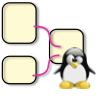
A graphical frontend for the FlowAnalyzer system
This is not a replacement for the FlowAnalyzer system itself, as found in PluginFlow. Before you proceed with this, install the base system and check if your installation worked according to the installation instructions. If you plan to compile FlowComposerGtk from source, you need to do the same with PluginFlow.
You need the libgtkmm and libgoocanvasmm libraries installed. On an Ubuntu or Debian system you can just click this link. If that doesn't work for you, try finding a package called libgoocanvasmmXXXX in your package manager. For some reason they use version numbers in the package name, so it's hard to tell what the exact name will be. This should take care of both dependencies, as libgoocanvasmm depends on libgtkmm.
Download the FlowComposer program (32bit/64bit), unpack it, and move the executable 'floco' to your favourite folder (probably ~/bin or something similar). If you want to start the program by mouse click, move the script 'FlowComposerGtk' to the same folder and set up a Launcher/Starter/Shortcut/Icon to open it in a new terminal. This way all environment variables should be the same for the program as in a normal shell.
You need the sources for libgtkmm and libgoocanvasmm (try libgoocanvasmm-dev), as well as the sources for PluginFlow.
Well, this would not be a real analyzer but more a nonsense data producing tool using the FlowComposer/OSC histogramming features. The main document window shows you an empty area at the beginning. If you select "Plugins/From Collection" from the menu bar you will open a second window showing the base plugin collection that comes with FlowComposer. This collection is intended to be extended by the advanced user but for now we have to live with these few modules.
Add "Base/Stepper", "Base/Gaussian", and "Aida/Histo", in this order (You can add by selecting and clicking 'Add' or just by double-click.) As soon as you select "Histo" a histogram viewer should pop up. All modules have inputs and outputs. With the mouse, you can connect outputs with inputs. Rearrange the modules in the window to be ordered from the left to the right. Connect "step" from "Stepper" with "step" of "Gaussian", and "data" from "Gaussian" with "fill" of "Histo". The result should look like in the picture below.
Now press the 'Start' button and the analyzer will start to run. In the histogram window you will observe the histogram being filled. While being filled you can work with the histogram window, change the scale, switch to log, etc.
Modules are usually yellow in color except the "driver" module (the "generator") which is marked green. The currently selected module is shown in a slightly brighter tone. You select a module by just clicking on it. You make a module the generator by selecting 'Set Start' from the right-click context-menu.
Other things you can do from the context menu are:
Delete the module
Switch between collapsed and uncollapsed display mode (in collapsed mode, only connected in- and outputs are shown, reducing the size of the plugin box)
Open the modules variables window. This opens a window where you see the values of all inputs. Enter a value to assign a constant value to each input or leave it blank to use the default value.
Not all modules are guaranteed to be able to change
variables while the analyzer is running but you can try it.
However, it is always safer to stop the analyzer (the STOP button)
before changing connections and variables or adding/deleting
modules.